1: First of all you have to download Windows7 Start Orb Changer v3 free software. Download or Visit [link]
2: Unzip the downloaded file and run r.exe
3: Press ctrl+O or [file>open] to open the file explorer.exe from C:/windows/
4: Now uncollapse the folder Bitmap: To change the Start Button uncollapse 6081 right click on 1033 and click the replace butoon as shown in picture below
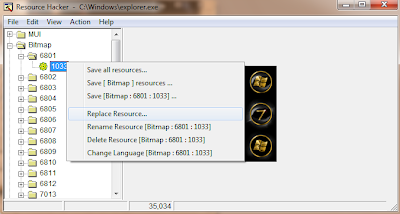
5: Now cilck on the button Open file with new bitmap...
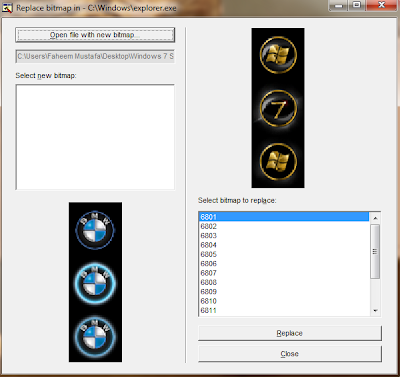
6: Now browse to your start button Bitmap files and select the one of your choice and click on the Replace button.
7: Repeat the same steps of Replace Resource for folders 6805 and 6809
8: Now press Ctrl+S [file>save as] to save it with name explorer.exe in your windows folder.
If not allowed to save there: save any where else and replace later
9: Open the Windows folder [C:/windows] or [win key + E and double click on Windows]. to replace the pre-existing explorer with new explore.exe you need to take ownership of explorer.exe
10: Open the Windows folder [C:/windows] or [win key + E and double click on Windows]. and right click on explorer.exe, Click on PROPERTIES, goto SECURITY tab and then click on ADVANCED
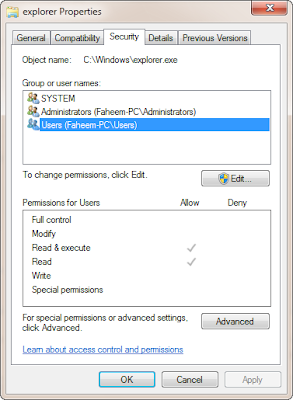
11: Now goto the OWNER tab and click on EDIT
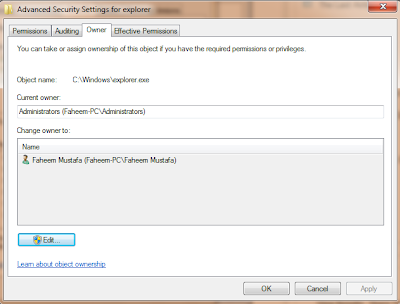
12: Now select the Administrator Account [Administrator(username-PC\Administrator)] and click on APPLY
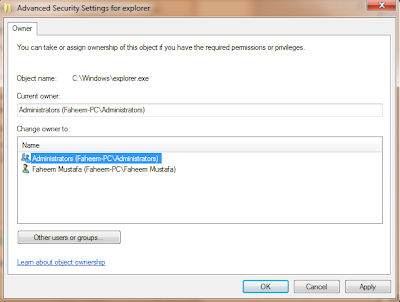
13: Now click on OK button, you'll again see your security tab: now click on EDIT
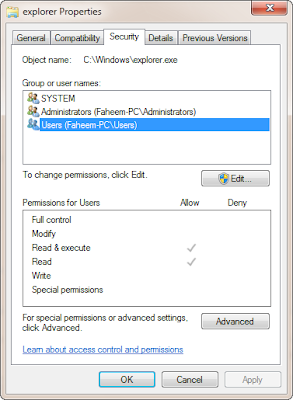
13: Now select the Administrator Account [Administrator(username-PC\Administrator)] and check the option FULL and click on APPLY
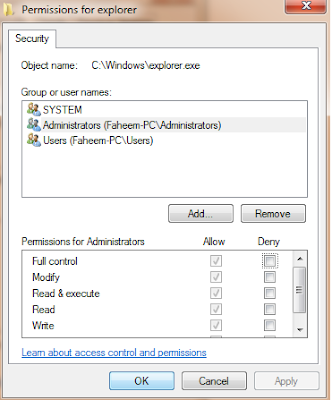
14: Now you are allowed to rename the pre-existing explorer.exe file into explorer.exe-old and copy & paste the explorer.exe in C:\windows "that you saved earlier, somewhere else"
Here is New Method to Change Start Button
Create Your Own Windows Start Orb in 20 Min
A Quick and Easy Photoshop Tutorial
Say something about article, THANKS!

|






